Following several months in development the team at Katapult are pleased to announce our latest storage offering. Introducing our Elastic File System (KEFS), suitable for your file storage needs.
What is KEFS?
Without so much as a spinning disk in sight KEFS delivers enterprise-grade, all-flash, network-based storage without the hefty price tag. Having been built with high-performance and low-latency at the forefront KEFS is perfectly suited though not limited to the following use cases:
- Complex & Relational Databases (SAP / MySQL / SQL / etc)
- Big Data (Hadoop / Splunk / etc)
- Enterprise Backup (Commvault / Veritas / etc)
- Machine Learning
- Disaster Recovery / Off-site backup
- Content Delivery Networks
- Unstructured Data
- Log files
Powered by VAST
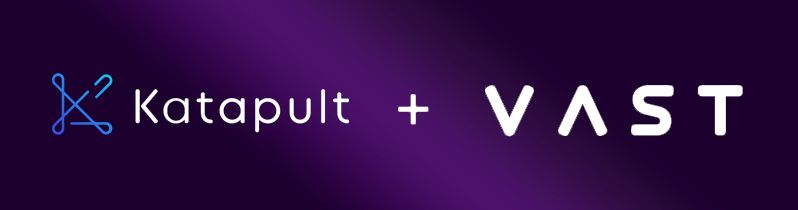
When we set out to create Katapult we knew we could settle for nothing but the best. Not only would we provide solutions that were innovative, they also had to be master-crafted and it's this no compromise approach which led to our partnership with VAST Data.
Our requirement for KEFS was a high-performance storage solution with both linear and infinite scalability. This was something traditional NAS offerings failed to achieve time and time again. Their over-dependence on mechanical media volumes introduced bottlenecks at the time of read and write and caused an unnecessary degradation in service quality. Given rapid advances in flash technology it was clear Katapult required an all-flash solution.
Universal Storage from VAST ends decades of long-standing storage compromises and introduces a collection of technologies to enable an entirely new style of storage architecture. Not only is every part of the setup flash based, it's also entirely software-defined and splits out the storage media from the resources that manage it. This is known as Disaggregated, Shared Everything (DASE).
This DASE approach gives us the flexibility to provision new containers or flash enclosures as future demand dictates. It also introduces stateless servers and eradicates the need for time intensive data reconstruction after a failure.
Overall, VAST ticks all the boxes and coupled with our in-house software it has exabyte-scale, provides high-availability out of the box and revolutionises storage economics which are in-turn passed on to the end-user.
Simon Blackler, Katapult CEO says:
Storage is at the heart of any cloud platform. Nearly 30,000 clients trust us to look after their data and we take that responsibility very seriously. Cutting corners on your storage layer could keep you up at night but with VAST I can sleep soundly, knowing that our data is in exceptional hands.
Getting Started
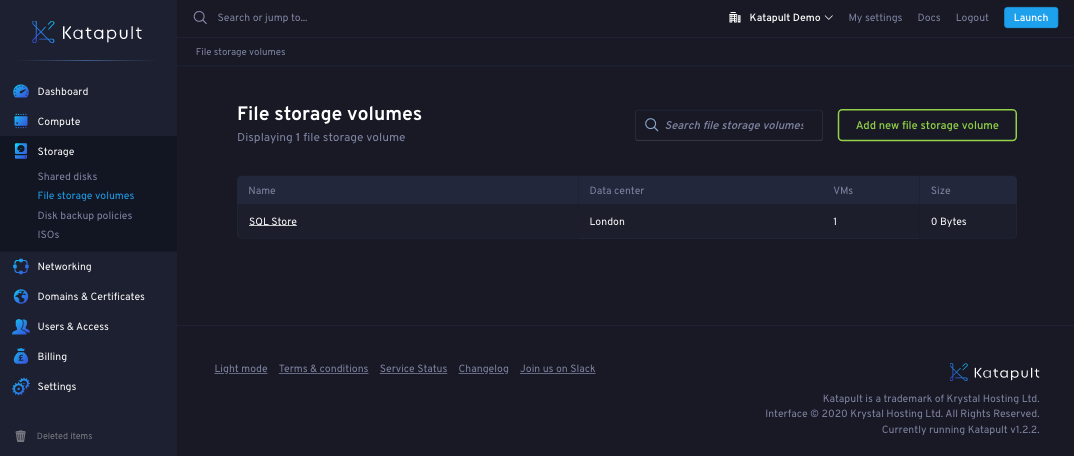
Available today!
KEFS can be found at Storage -> File storage volumes in the Katapult Console.
Pricing
Unlike our block storage offering, KEFS volumes are only billed for the actual disk space used and not for the allocated volume size. Our latest storage pricing can be seen on our Pricing page.
Creating your first volume
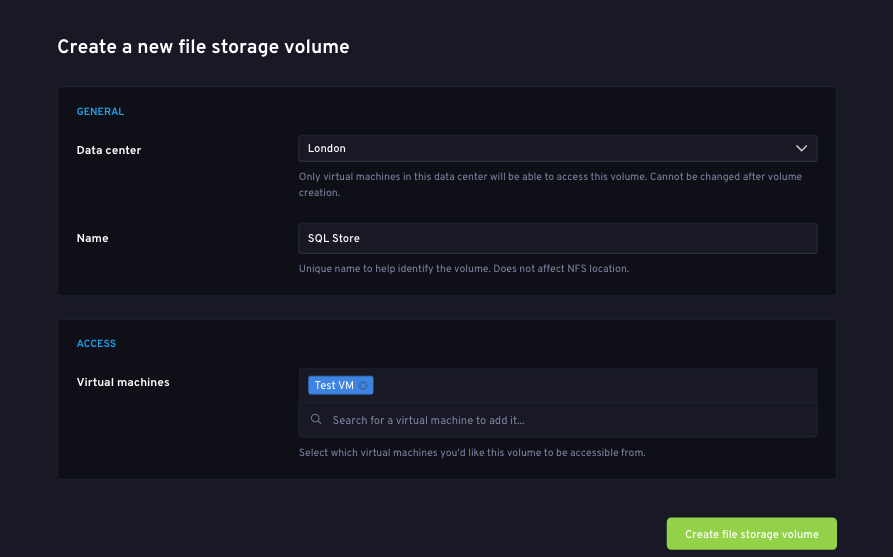
Creating your first KEFS is straight-forward. Simply click the big green add button to be taken to the volume creation wizard. You'll need to define a few things:
- Data center
Specify which Katapult data center you would like your KEFS volume to reside. - Name
A user-friendly name to be shown throughout the Katapult Console. - Virtual Machines
Define the virtual machine(s) which are allowed to access this KEFS volume.
Once you're done with the wizard click create and the volume will be queued for creation within the VAST storage platform. You will be taken back the file storage volumes page.
Connecting to your new volume

KEFS volumes are accessible via NFS and can only be mounted to the machines you specified. The first thing you'll need to do is find your new KEFS volume's NFS location. This can be found by opening the volume in the Katapult Console.
A typical KEFS volume's NFS location will look something like this:
nfs.nlc.storage.katapult.io:/katapult/fsv_3BLSvOs64bCh6hez
Once you've found the NFS location for your new volume you can mount it to one or more of your selected virtual machines. The approach to do this will vary from one operating system to the other so consult the guidance for your chosen distro. The example steps below related to CentOS 7.7.
[1] Install NFS Utilities
Install NFS Utilities from your operating systems chosen package manager. CentOS 7.7 uses YUM and the command for that is included below. Other operating systems may used apt get, or dnf.
yum install nfs-utils
[2] Create your mount points
You'll need to create a directory for the NFS volume to be mounted. This can be anywhere you like but for the sake of this tutorial we'll use a mnt directory.
mkdir -p /mnt/nfs/my_new_kefs_drive
[3] Mount your NFS volume
mount -t nfs nfs.nlc.storage.katapult.io:/katapult/fsv_3BLSvOs64bCh6hez /mnt/nfs/my_new_kefs_drive
[4] Check the mount was successful
df -kh
This should return your NFS volume at the new mount point as below.
Filesystem Size Used Avail Use% Mounted on
devtmpfs 444M 0 444M 0% /dev
tmpfs 454M 0 454M 0% /dev/shm
tmpfs 454M 7.7M 447M 2% /run
tmpfs 454M 0 454M 0% /sys/fs/cgroup
/dev/sda1 9.8G 1.4G 7.9G 15% /
tmpfs 91M 0 91M 0% /run/user/0
nfs.nlc.storage.katapult.io:/katapult/fsv_3BLSvOs64bCh6hez 4.9T 0 4.9T 0% /mnt/nfs/my_new_kefs_drive
Your NFS mount is now ready to use. If you wish to have this volume mount on every boot you will need to modify your /etc/fstab file by adding a line similar to this one:
nfs.nlc.storage.katapult.io:/katapult/fsv_3BLSvOs64bCh6hez /mnt/nfs/my_new_kefs_drive nfs defaults 0 0
You're good to go! Your volume will now be ready to use.